MATLAB License Renewal Notice
Published:2025-08-28
The renewal of the MATLAB campus-wide license for the year 2025 has been completed. If you encounter a license expiration prompt when opening MATLAB, please follow the instructions below to update your license.
- For computers that have MATLAB R2023b or later versions installed, if you receive a license expiration error, you will need to log out of your MathWorks account within the MATLAB software by clicking the “Sign Out” button. Then, reopen MATLAB and log back into your MathWorks account (please refer to the image below).
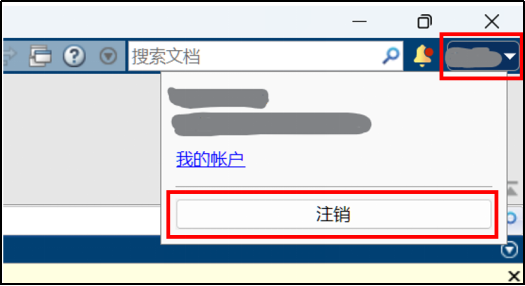
.png)
- For computers that have MATLAB versions earlier than R2023b installed, you will need to activate MATLAB using the activation client. You can open the activation client by clicking "Help > Licensing > Activate Software" in the MATLAB interface (if the license has expired, MATLAB will automatically prompt the activation client). Please follow the instructions in the activation client and select "Activate automatically using the Internet" to log in to your MathWorks account and complete the license renewal process (please refer to the image below).
- For computers in lab environments with MATLAB installed, please send the host ID to hpc@sjtu.edu.cn to obtain the latest license file. Then, refer to the following website to update the License Server:How do I update the license file used by the network license manager?
If you encounter any issues during the update process,
you can contact MathWorks Installation Support for assistance (Email: info@mathworks.cn, Phone: +86-10-59827000-3-1), or email hpc@sjtu.edu.cn.


