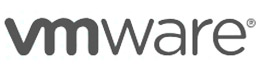
VMware Workstation/Fusion
 Views:25581
Views:25581
Workstation (Windows) and Fusion (Mac OS) are desktop virtualization software products launched by VMware
 User Guide
User Guide
Registration
1. Go to the website: https://profile.broadcom.com/web/registration and register for a Broadcom account.
2. Enter your email and the verification code, then click "Next." Check your email for the verification code and enter it.
3. Enter your personal information:
Note: Your password must be at least 8 characters long, include uppercase and lowercase letters, numbers, and at least one special character. It must not contain more than 3 consecutive characters from your email username.
4. Click "Register" to complete the registration. Choose "I'll do it later."
5. Registration is complete.
Download
1. Click the button below to download. If you cannot download, follow the steps below.
2. Go to the website: https://access.broadcom.com/default/ui/v1/signin/ and enter your Broadcom account username. Click "Next" and enter your password.
3. After logging in, select "workstation pro 17 for personal use (windows)" and choose any version.
4. Fill in the required information for verification, click "Submit," and wait for the download to start.
Installation
1. First, register for a Broadcom account.
2. Once the download is complete, use WinRAR, BandZIP, 7-zip, or a similar program to extract the downloaded archive.
3. Open the VMware-workstation-xxx.exe file. The installer will calculate the required disk space, then click "Next."
4. Accept the license agreement and click "Next."
5. Choose your installation location and click "Next."
6. Choose your preferred setup options and click "Next."
7. Select the upgrade option and wait for the installation to complete.
 Download
Download
View all
You are currently using system. Download the recommend:





