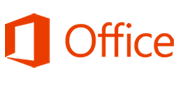
Microsoft Office
 Views:110882
Views:110882
Microsoft Office is a suite of products that includes Microsoft Word, Excel, PowerPoint, and Outlook.
 Versions
Versions
 Requirements
Requirements
SJTU network or SJTU VPN is required for activation.
Notice: Uninstall your previous version of Office or Office 365 before you install.
 How to Install
How to Install
Windows:
Offline Installation
1. Download Windows offline installation package
2. Extract the downloaded zip file
3. Enter the extracted folder, right-click to run install-cn.bat as administrator to automatically complete installation and activation.
For more customization or other version requirements, you can use Office Tool Plus, refer to:Official Instruction.
If the installation is complete but not automatically activated, manual activation will be required.
Mac:
Office 2024 for MAC requires activation before use, please download and install the Office 2024 MAC activation tool to complete activation.
Note: Before activation, opening Office software will prompt for login. After installing the activation tool, you can use it without logging in. When activating, please make sure to close related software.
 How to Activate
How to Activate
Windows Activation:
Win Installer will activate for you.
Mac Activation:
Download volume-license-serializer. Please refer to Official Instructions to activate.
 FAQs
FAQs
Common Error Code:
| Error Code | Causes | Solutions |
| 0xC004F074 | Common Causes: 1. Invalid IP address; 2. Wrong timezone; |
1. If you are off campus, use SJTU VPN; 2. Set the timezone to UTC+8(Beijing). |
0x80080005 |
Common Causes: 1. Old OS version; 2. Attempts are blocked by firewall |
1. Update your Windows System to the latest; 2. Temporarily close your antivirus software, firewall, or computer manager. |
| 0x80070005 | Common Cause: The attempt is not authorized |
Run Windows Terminal as administrator |
 Download
Download
View all
You are currently using system. Download the recommend:





